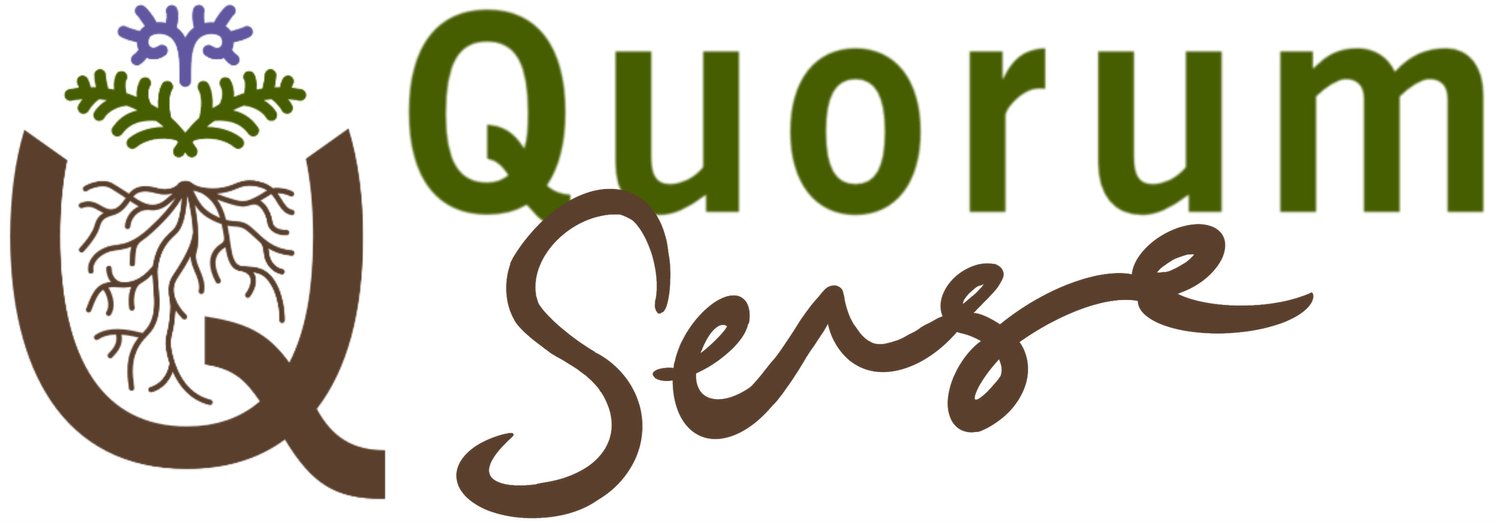How to change notifications
Take control over the notifications you see
WHY CHANGE NOTIFICATION SETTINGS?
Notifications let you know about new activity in the channels you've joined. But sometimes there can be too many if a lot of people are posting.
Changing notification settings can help ensure you're only notified about topics that are important to you:
Start by setting your general preference by changing global notification settings (see below, these settings apply to all channels)
Then adjust individual channel notification settings for those topics where you want to receive more or fewer notifications (see below)
HOW TO CHANGE GLOBAL NOTIFICATION SETTINGS
You can change notification settings separately for mobile and desktop if you wish. By default changing notification settings in one will change them in both.
To change global notification settings on mobile:
click on your avatar image located top right of screen
from the menu that appears select 'Notifications'
choose your preferred options to adjust your notification settings
pay particular attention to the 'On mobile, notify me about...' section
note that the keywords mentioned in this section can be added further down the screen
To change global notification settings on desktop or browser:
click on your avatar image located bottom left of screen
from the menu that appears select 'Preferences' - it will automatically open into the 'Notifications' section
choose your preferred options to adjust your notification settings
pay particular attention to the 'Notify me about...' section
note that the keywords mentioned in this section can be added further down the screen
scroll to the bottom of the screen to set email notifications
HOW TO CHANGE CHANNEL NOTIFICATION SETTINGS
To access channel notification settings: go into the channel and click on the channel name at the top of the screen.
mobile: scroll down the window that appears and click 'Notifications'
desktop: click the notifications drop-down at the top of the window