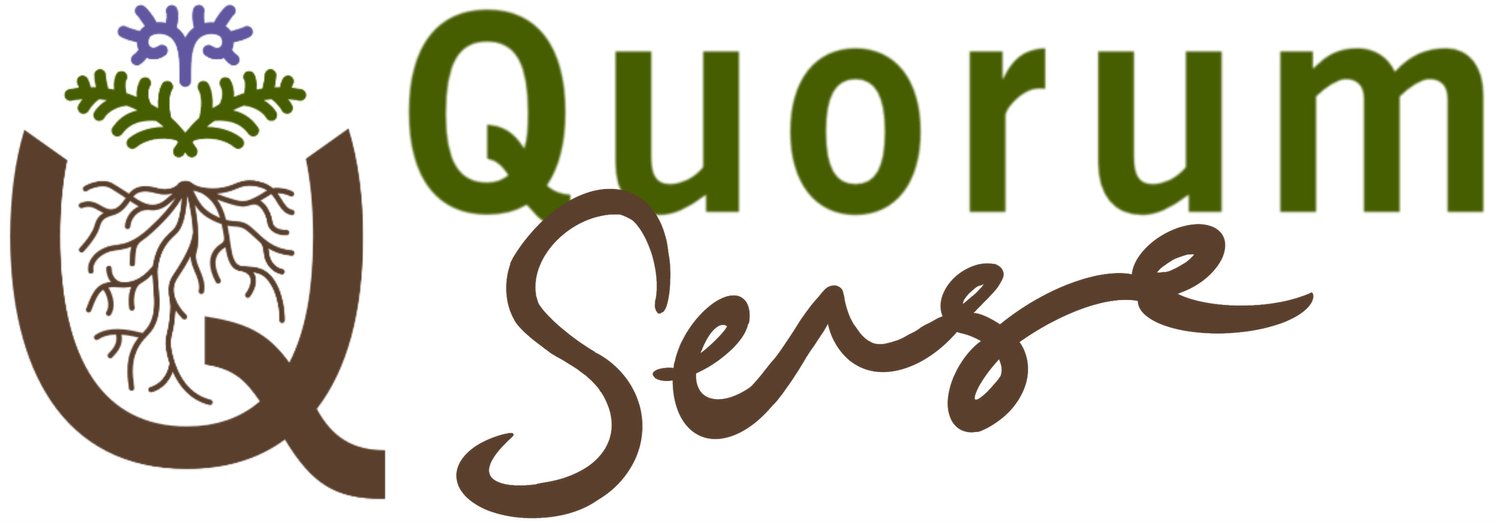Show only unread content in channel list
Reduce the clutter and prioritise new posts!
HOW TO SET ‘READ’ CHANNELS TO AUTO-HIDE
You can choose to only see (on desktop) - or see first (on mobile) - those channels containing unread content. It’s a super useful way to reduce the number of channels showing in your sidebar.
All other channels can still be quickly accessed via a dropdown menu (on desktop) or by scrolling further down the homescreen (on mobile).
Note: This setting can only be changed using the desktop or browser version of the app, though the change will appear on desktop and mobile. Click this link to access the browser version https://the-dig-nz.slack.com/ (not recommended on phones).
To show only channels with unread content:
find the ‘Channels’ section heading (or ‘Direct messages’ or ‘Starred’ section headings) in the left sidebar and click on the right-hand arrow
in the menu, hover over ‘Show and sort’
in the pop-up that appears select the option ‘Unreads only’
note that this menu also allows you to change the sorting of channels, such as ‘Most recent first’ or ‘Alphabetical’
return to the main screen to see the newly filtered list of channels
HOW TO ACCESS ‘READ’ CHANNELS WHEN USING AUTO-HIDE
mobile:
scroll down the homescreen - the section headings for channels containing only read content (A) appear below the lists of channels containing unread content (B)
if a section contains both, it will appear twice (once in each set)
desktop:
in the left sidebar, click on the arrow to the right of the section heading (such as ‘Channels’, ‘Direct messages’ or ‘Starred’)
any hidden ‘read’ channels in this section will show at the bottom of the menu that appears