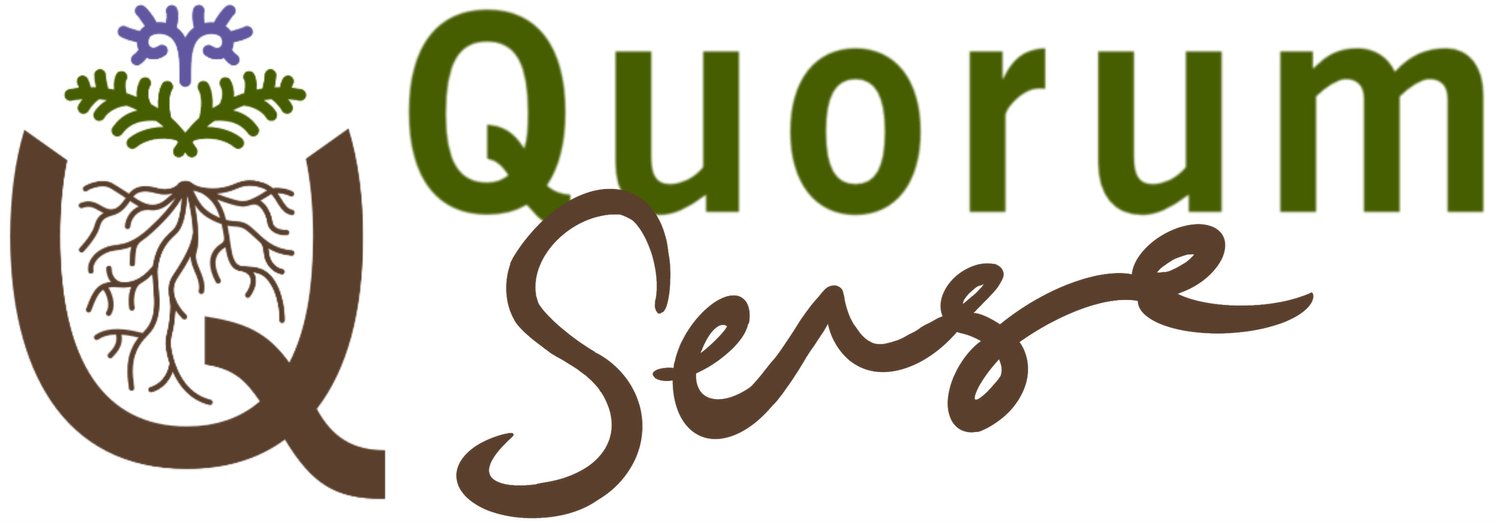Forward a post or reply to another channel
Write it once, share in many places
HOW TO FORWARD A POST OR REPLY
This works whether you’re wanting to forward a post in a channel, or a reply to a post.
mobile:
find the post or reply you want to forward and tap on the text
swipe up on the menu that appears to reveal the ‘Forward Message’ option and tap it
start typing the channel or member name you want to forward to - as soon as it appears as a suggestion you can tap on it (and you can add more than one)
add any additional message you want to include and press send (top right)
desktop:
find the post or reply you want to forward and hover over the text so that the context menu pop-up appears top right
click on the three dots option and select the ‘Forward message…’ (or press the F key on your keyboard)
start typing the channel or member name you want to forward to - as soon as it appears as a suggestion you can click on it. (you can add more than one)
add any additional message you want to include and press the green forward button
note that on desktop you also have the option to ‘Save as draft’ rather than forward